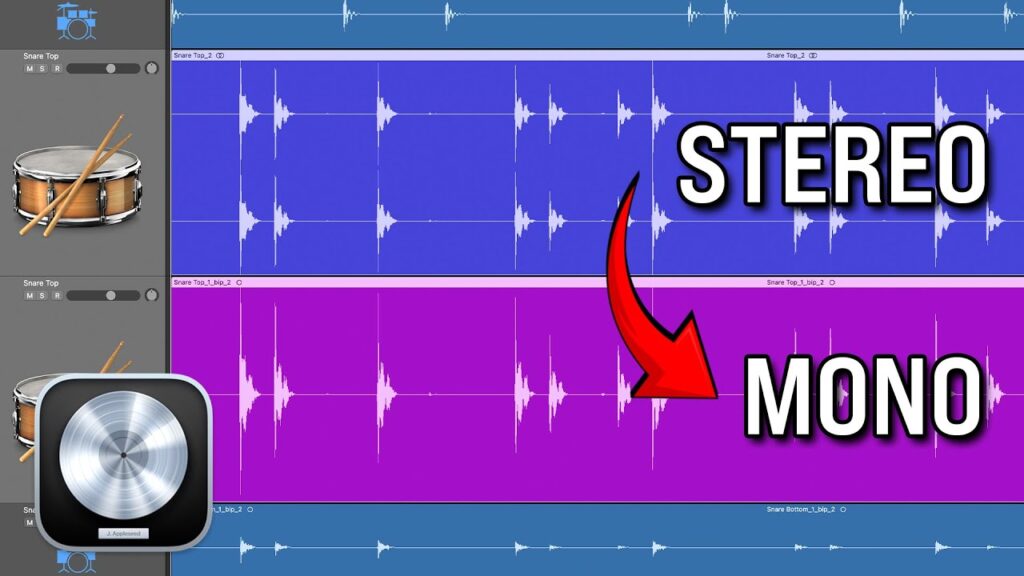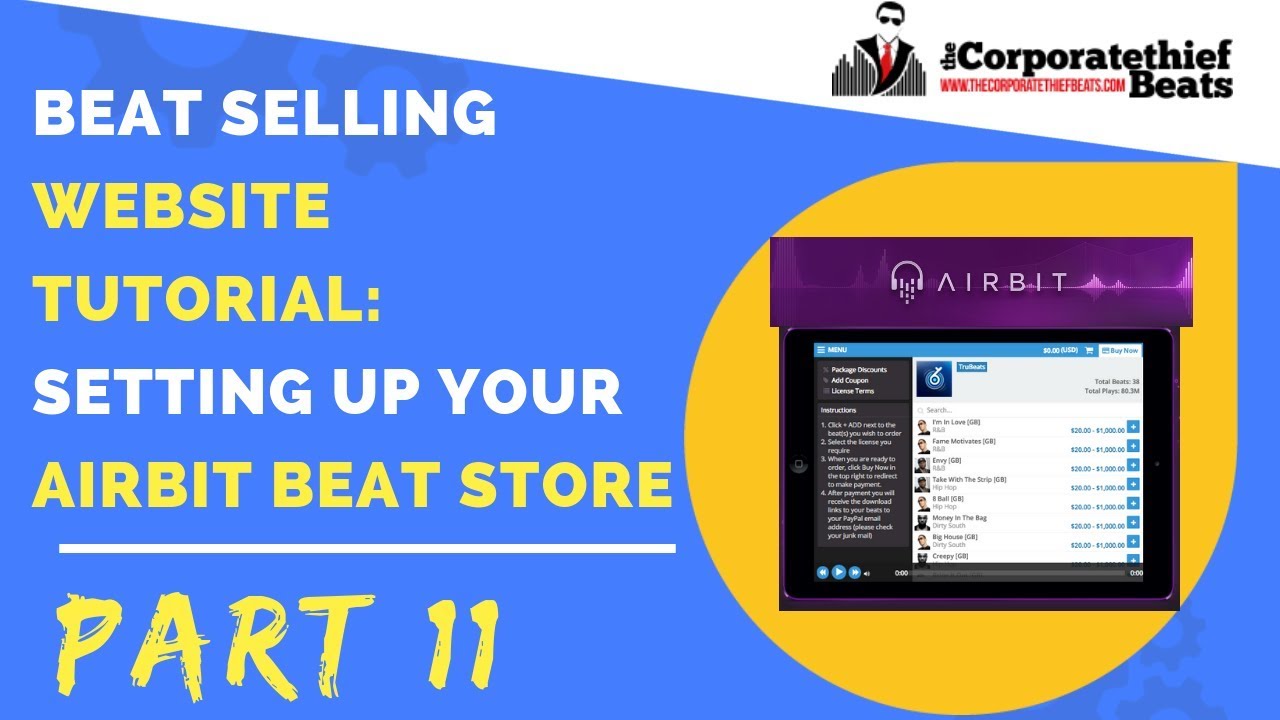In this guide, we’ll explore how to convert audio from stereo to mono in Logic Pro 11. Whether you’re mixing tracks or simply looking to streamline your audio workflow, understanding the conversion process is essential for any music producer.The content of this blog post is curated from this video: Why (and how to) convert STEREO to MONO? (Logic Pro 11). MusicTechHelpGuy’s YouTube channel offers clear and practical tutorials on Logic Pro, making it a valuable resource for producers and engineers—definitely worth checking out!
Table of Contents
- Overview of Stereo and Mono
- Adjusting Panning for Mono Channels
- Final Thoughts on Audio Conversion
- Resources for Further Learning
- FAQ: Common Questions About Stereo and Mono
Overview of Stereo and Mono
Stereo and mono are two basic audio formats that influence the listening experience significantly. Stereo audio consists of two channels left and right which makes it possible to hear the sounds coming from different directions and create a 3D effect in music. This format of sound is well suited for music and recordings where the atmosphere is a significant element.
In contrast, mono audio uses a single channel. This format is often preferred for vocal recordings, instruments, and certain types of live performances. Understanding the differences between these formats is essential for any producer looking to refine their sound.
Understanding Stereo Tracks
Stereo trees single two different waveforms, waveforms corresponding to the left and right channels. The two-channel setup allows for a more vibrant listening experience. So, it is possible to place sounds in a stereo field. Take, for example, pianos and strings, which, thanks to stereophonic tracks, not only can recreate their original sound but also surround the listening mind with an immersive sound.
Nonetheless, not every recording necessitates stereo. For instance, kick drums or snare hits, which are normally panned in the center, usually do not require stereo information. This is the moment when transforming audio from stereo to mono can help smooth the process of your work.
Identifying Mono-Compatible Tracks
In finding out the tracks which can be changed to mono, the initial step is to be attentive to the audio. A track with no major stereo signals, for example, a kick drum or a vocal track, is a good candidate for the conversion. Below is the technique of finding out these tracks:
- Check the Waveform: Stereo tracks will display two waveforms. If you see only one, it’s already mono.
- Listen for Stereo Effects: If the track doesn’t use any panning or stereo effects, it’s likely suitable for mono.
- Evaluate the Mix: Consider whether the track contributes to the stereo image. If it doesn’t, it may be time to convert.
Converting Stereo Tracks to Mono
The procedure of changing stereo tracks to mono in Logic Pro is very simple. The first step is to choose the tracks you wish to convert in the mixer. You will see the audio format icon, which shows whether the track is stereo or mono at present.
For conversion, you have to press the icon of interlocking circles. By doing this, the track format will change from stereo to mono track, thus, the mixing will be easier to do. All the plugins you use will also be set to mono by default which means that the sound is uniform.
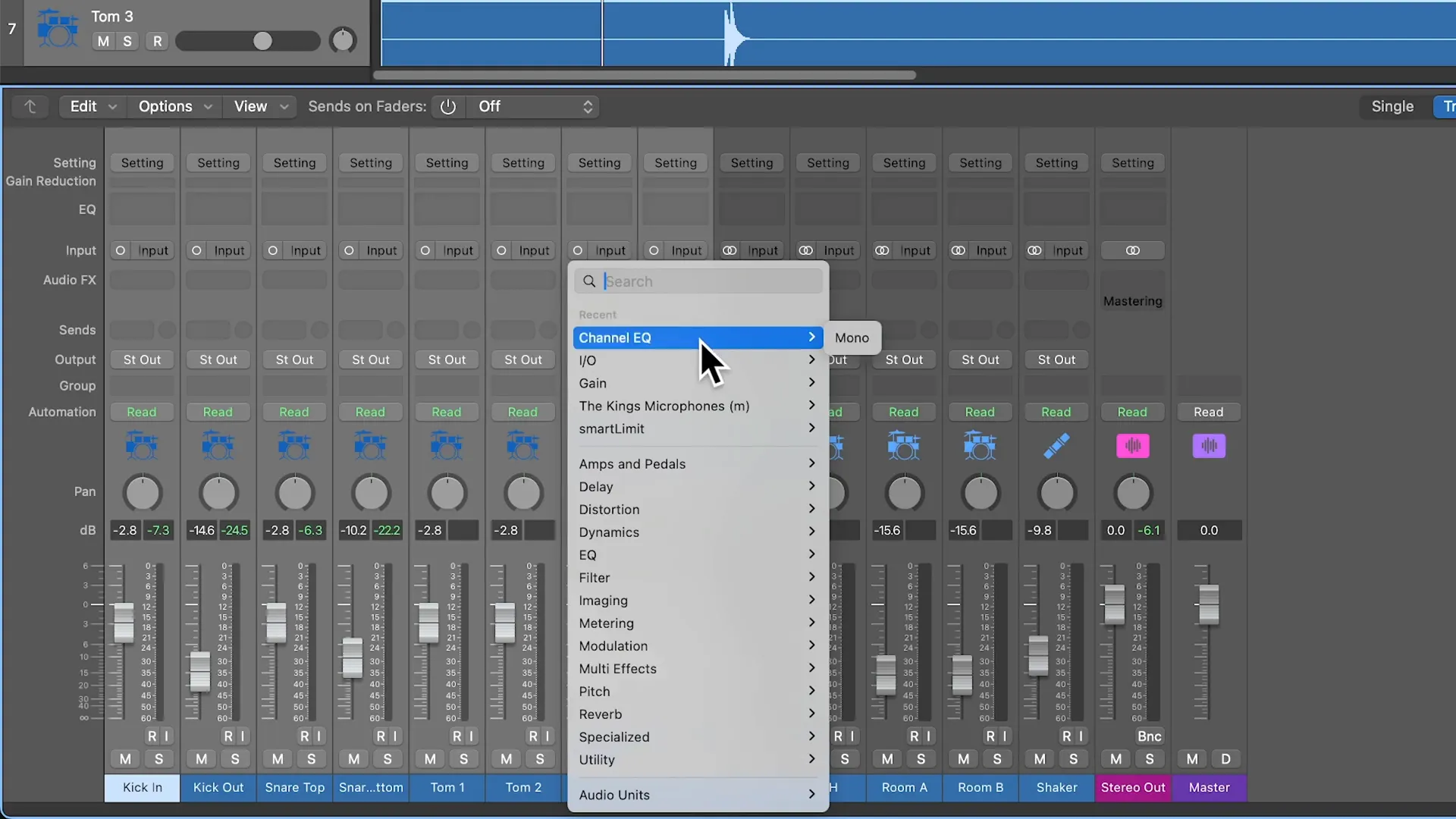
Using Bounce in Place for Conversion
If you prefer to keep your original stereo tracks intact, using the Bounce in Place feature is an excellent alternative. This method allows you to create a new mono version of the track while preserving the original.
Here’s how to do it:
- Select the tracks you wish to convert.
- Press Control + B to open the Bounce in Place dialogue.
- For the destination, choose Source Tracks.
- Set it to One File per Track.
- For the source, select Delete to replace the stereo source.
- Ensure Bypass Effects Plugins is checked to exclude any effects.
- Leave everything else unselected, and set Normalized to off.
- Click OK to complete the process.
The action is to generate a new mono track which now will have audio routing format same as the original channel. Already, you are able to pan without the problems of stereo panning settings, thus making your mixing process more efficient.
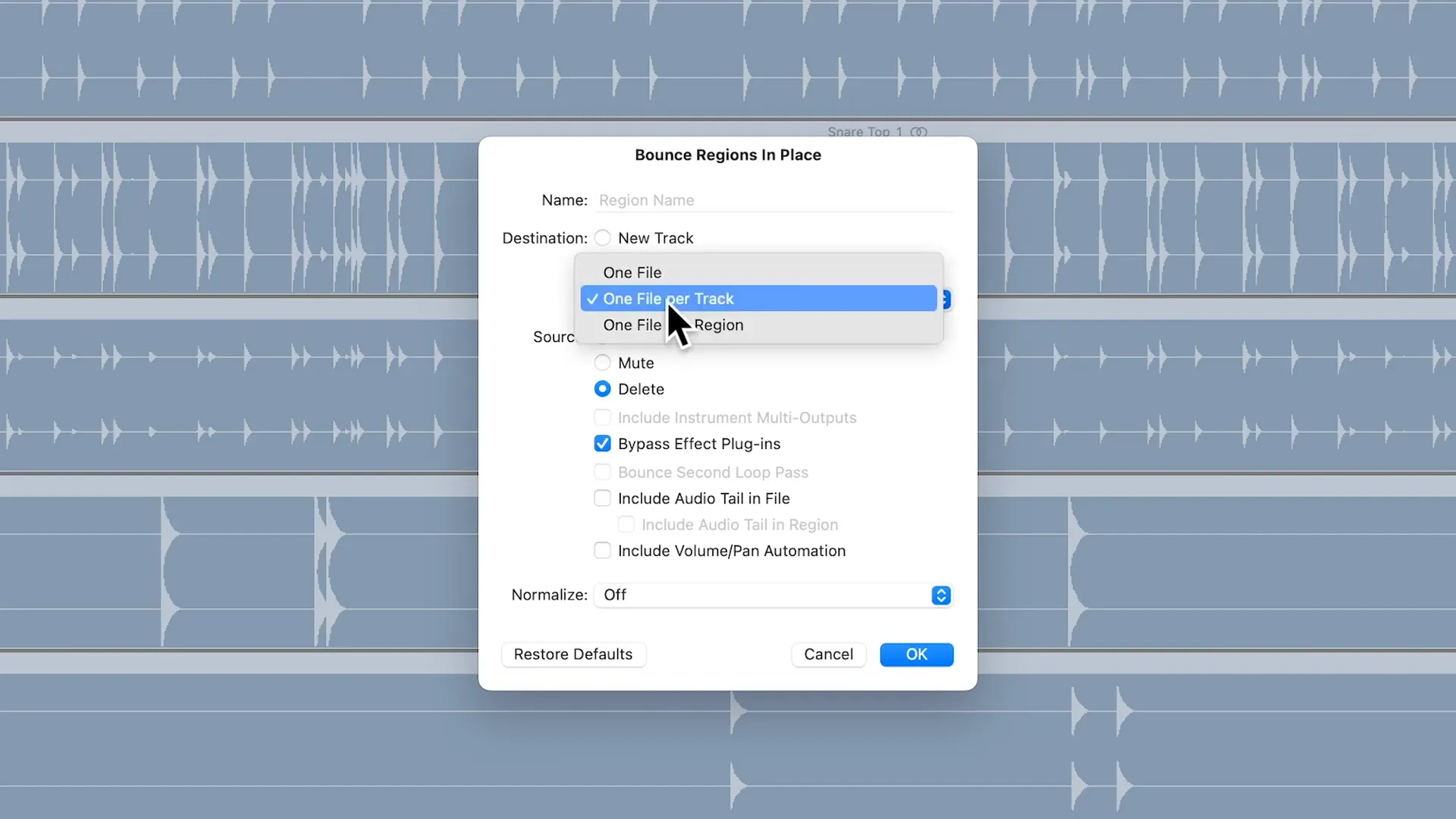
Adjusting Panning for Mono Channels
Once you change audio from stereo to mono, panning becomes a simpler task. Mono channels take a more direct route to panning without the stereo panning complexities.
In stereo tracks, you often have to deal with two panners which can be really confusing. With mono, you just use one panning knob. This single-control method not only makes your process easier but also thwarts any confusion in your mix.
Now, let’s look at the process of adjusting the panning effectively for your newly created mono channels. panning for your newly created mono channels.
WEBSITE RESOURCES FOR MUSICIANS
- Standard Panning: Use the single pan knob to position your sound within the stereo field. This allows for precise control over where the sound sits in the mix.
- Experiment with Width: Even though mono channels are single, you can still create a sense of width by layering multiple mono tracks. Panning them at different positions can help in achieving a fuller sound.
- Check Your Levels: After panning, always check the levels. Mono channels can sometimes sound louder or softer than their stereo counterparts. Adjust as necessary to maintain balance.
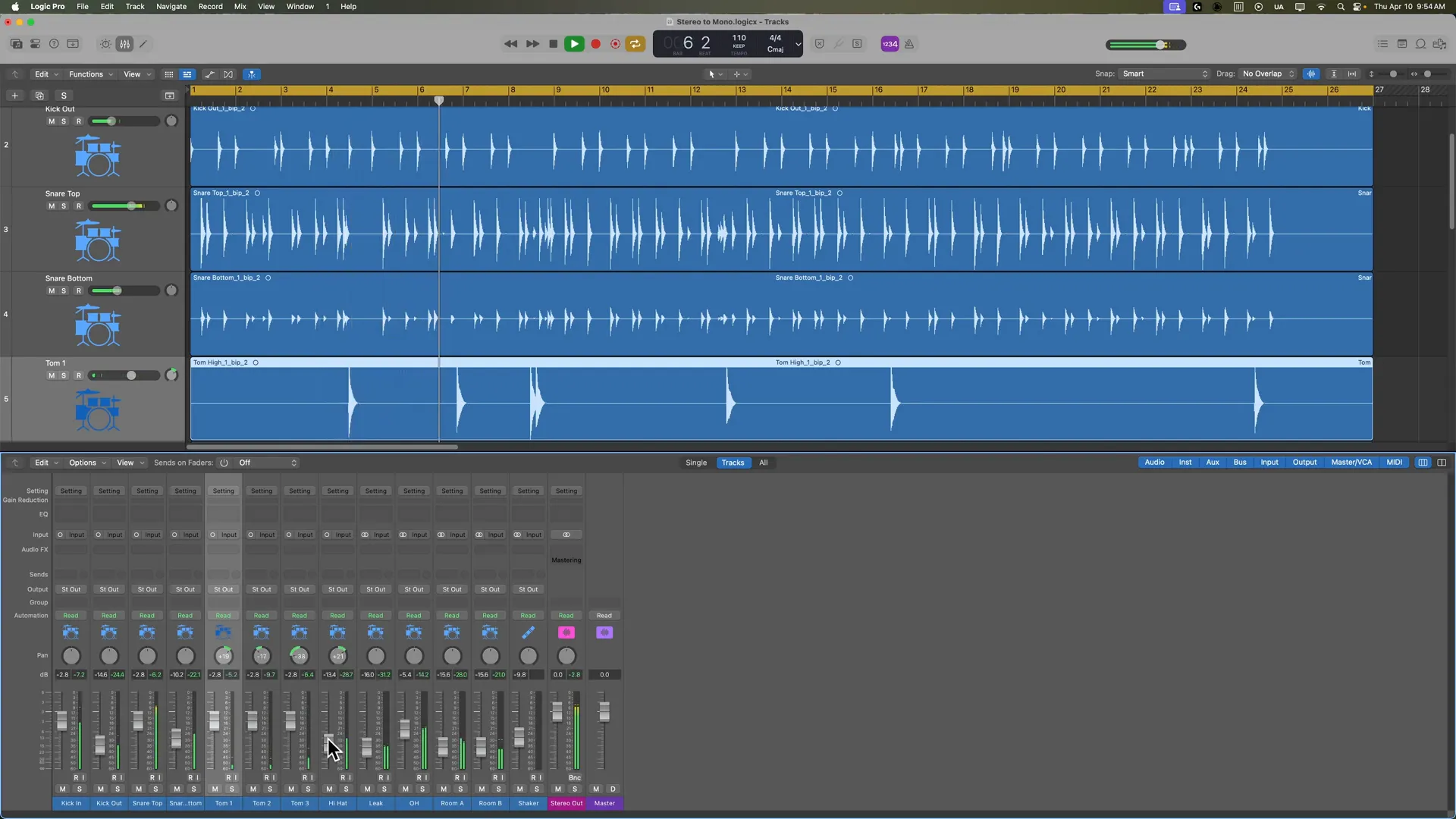
Final Thoughts on Audio Conversion
The transformation of stereo into mono is not just an intermediate technical action; it is a creative choice that can completely change the sound of your mix. When you determine the tracks that work best with mono conversion, you accomplish the greater simplicity and sharper focus of your audio.
It is necessary to bear in mind that mono is not a must for all tracks. It is advisable to keep stereo tracks only for the ones that genuinely need it, like ambient sounds or those that depend on spatial effects. However, for primary elements like kick drums and snares, mono is frequently the preferred option.
To have a full mastery of mixing and to be able to produce with more efficiency, one must learn when and how to convert audio from stereo to mono as it is a fundamental skill that one should understand.
Resources for Further Learning
If you are keen on learning audio mixing and mastering more thoroughly, you can check out the following sources:
- Online Courses: Websites like Coursera and Udemy offer comprehensive courses on audio production.
- YouTube Channels: Channels dedicated to music production often provide tips and tutorials on mixing techniques.
- Books: Look for books on audio engineering that cover both theoretical and practical aspects of sound mixing.
Engaging with these materials can have a remarkable impact on your knowledge and capabilities in the field of audio production.
FAQ: Common Questions About Stereo and Mono
What is the main difference between stereo and mono audio?
Two channels (left and right) are what stereo audio employs for the creation of the space factor, while mono audio makes do with just one channel, thus providing a more directed sound.
When should I use mono audio?
Mono audio fits perfectly for tracks that do not need stereo information, including solo intended sounds like vocals, kick drums, and specific percussion instruments.
Can I convert any stereo track to mono?
Certainly, it is very important to individually analyze the track for the presence of stereo elements. If they are not there, then going for the mono option is definitely going to make the mixing process easier for you.
Will converting to mono affect the sound quality?
Switching to mono will add up the left and right channels, which could cause some minor changes in the sound. But, for the tracks that don’t require stereo, there are many occasions that clarity gets enhanced.
How do I ensure my mono tracks fit well in a stereo mix?
The layering of multiple mono tracks with panning in a careful way can generate the effect of both width and depth in your mix, which would help them fit naturally together with the stereo tracks.